Set up booking engine event tracking with Meta Pixel by following these steps.
Note: This article includes information about third-party systems, which may change.
Before You Start
- Create a Meta Pixel on your Meta Business Manager or Individual account.
Setting up Tracking in the Booking Engine
- In Sirvoy, go to Settings -> Booking engines.
- Click the three dots adjacent to the booking engine you want to set up tracking for.
- In the drop-down list, click “Edit.”
- Enter the ID of the pixel you want to use in “Meta Pixel ID” and click “Save.”
You will now be able to track guest behavior in the Events Manager for Meta Pixel. Go to “Data Sources,” and select the pixel set up in the Sirvoy booking engine.
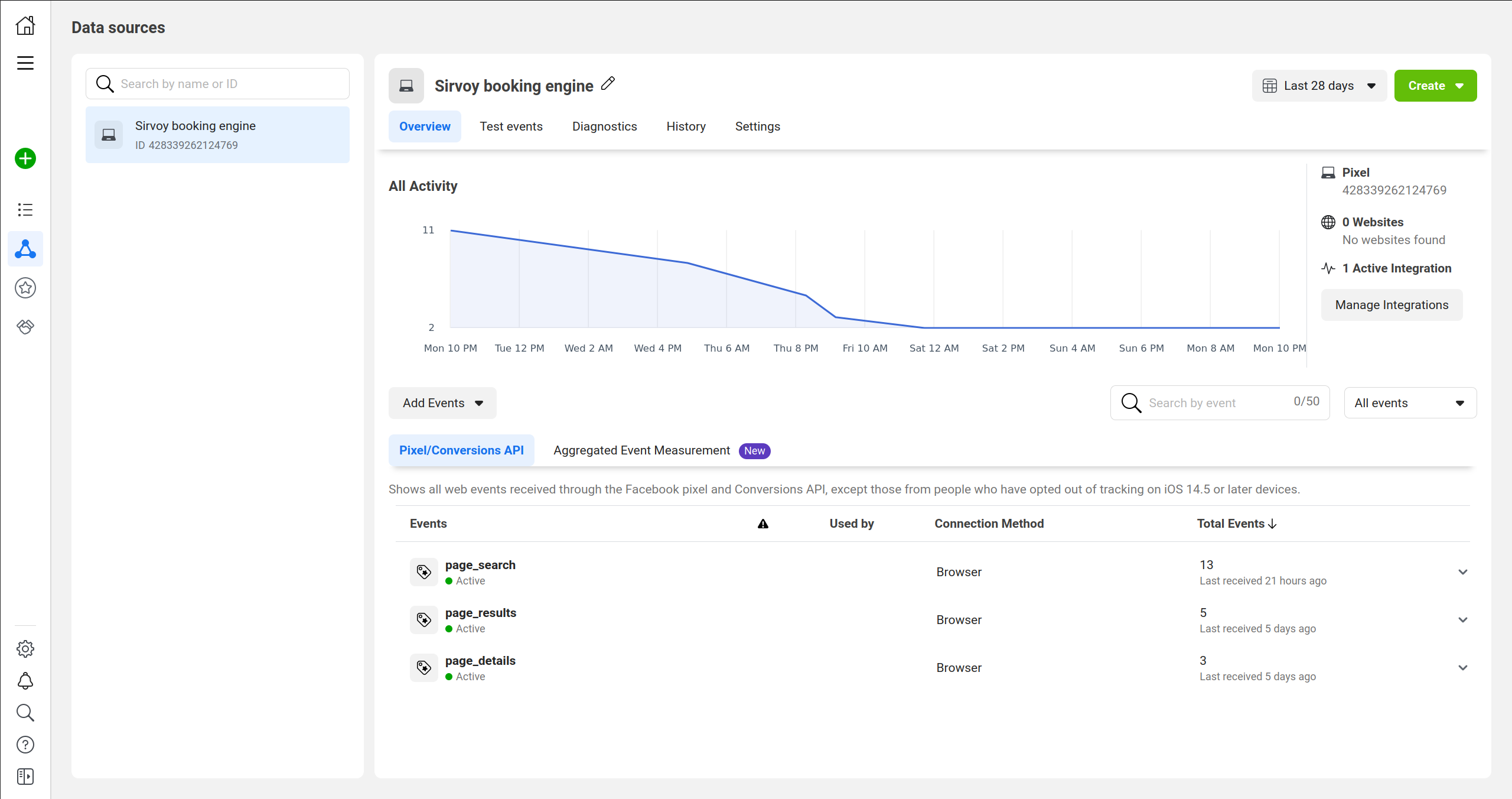
Events Fired in the Booking Engine Flow:
- page_code_required – Fires when the form to enter a coupon code is displayed (if that is required for your booking engine.)
- page_search – Fires when the search form is displayed.
- page_results – Fires when the search results page is displayed.
- page_details – Fires when the guest details input form is displayed.
- page_pending – Fires before the confirmation step, after returning from a payment provider or, if you don’t use a payment provider, after the page_details event.
- page_confirmation – Fires on the confirmation step, after returning from a payment provider or, if you don’t use a payment provider, after the page_details event.
- booking_completed – Fires when a booking is completed on the confirmation page.
Note: When a custom image gallery is used on the search results page, the events “gallery_init” and “gallery_open” will also fire.
Setting up Tracking in the Review Booking Form
Events on the review booking form are sent to the Meta Pixel set for the default booking engine in Sirvoy.
Events Fired in the Review Booking Form Flow:
- page_review_search – Fires when the review search form is displayed.
- page_review_booking – Fires when the review booking page is displayed.
- page_review_pending – Fires after an optional payment is made through the review form. After this event the page displays the review booking form again and the “page_review_booking” event is fired again.
Before You Go
- All events from the Sirvoy booking engine have the category “sirvoy_widget_booking.”
- The booking engine event tracking only tracks what page is loaded. You as the user need to interpret what happened on the page, depending on your payment or prepayment settings and your choice of payment provider.
- Use the event “booking_completed” to track conversions. It is guaranteed to fire only once per booking flow.