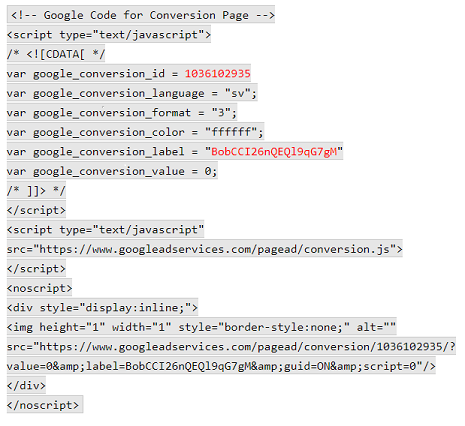Note: The information in this article contains third party system descriptions that are subject to change without prior notice. Therefore, please be aware that some details may be outdated due to recent modifications made by the third party.
If you are using Google Ads, you can create a tracking code like the one below.
For more comprehensive advice to setup the tracking code on your website, see this article.
It is possible to track all conversions made (booking completed through your booking engine) in Google Ads. You can also view Google Ads conversions in Google Analytics by using Google Tag Manager.
You can set it up this way:
- Go to your Google Ads account on the Google Ads website. Then click on: Tools & Settings > Measurements > Conversions > Add (+) Conversion > Website. Create your conversion action on that page and make sure to set up a tag using Google Tag Manager.
- Copy the “Conversion ID” and “Conversion Label” displayed on the tab “Use Google Tag Manager” above. In Sirvoy, go to Settings -> Booking engines, click the three dots adjacent to the booking engine you want, then click “Edit.” Paste the values in “Google Conversion ID” and “Google Conversion Label,” then save.
- If you use Google Tag Manager, then you can add the same Conversion ID and Conversion Label there by going to your Google Tag Manager account on the Google Ads website and then click: Tags > New > Tag Configuration > Choose Tag Type > AdWords Conversion Tracking > Add the ID above > Save.
- While in Google Tag Manager, go to: Add Trigger > Choose a Trigger Type > Page View > Some Page Views. Add the URL your guests will arrive at after completing a booking through the Sirvoy Booking Engine. Add the specific conditions (“URL contains…”) under which triggers are fired – for example, “URL contains demoshop/checkout/order received/”.